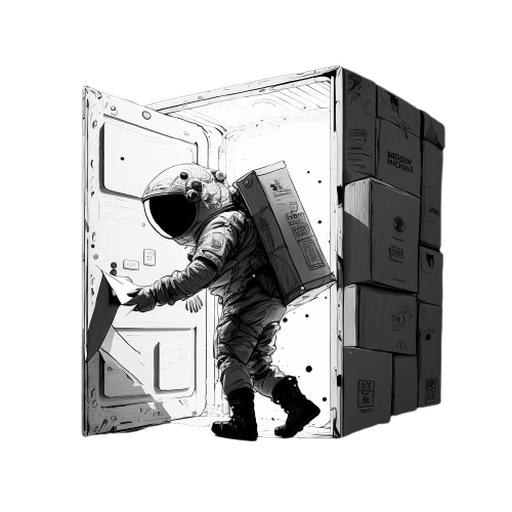
When I first started learning how to create packages in PHP, I often wondered how
I could test my packages locally, or even how I could install an open-source
package to examine it and potentially contribute to it. In the past, every time
I used a PHP package, I used the composer require command. But now, I will
show you how to install your packages locally and test them.
In a PHP project, there is an important file called "composer.json." This is a JSON file that is used by the Composer package manager to manage the dependencies of your project, install the necessary packages and libraries, and specify project properties and metadata. In this file, we specify the path of our package to install into the project by defining the "repositories" key.
{
//Another keys....
"repositories": [
{
"type": "path",
"url": "../<My_Package_path>/my-package"
}
]
}
In the "repositories" key, you define the path of your package, as shown in the example. In the "url" key, you specify the path of your package located on your computer.
In case you have multiple packages in the same directory, you can use a wildcard instead, like this:
{
//Another keys....
"repositories": [
{
"type": "path",
"url": "../<My_Packages_path>/*"
}
]
}
Once you have set this up, you can run the composer require command to add your
package to the vendor folder in your PHP project as a symbolic link (if possible).
composer require me/my-package
By installing it this way, we ensure that our package meets all the required dependencies and runs properly, instead of just adding our source code directly to the vendor folder in the PHP project.
If you prefer a "mirror" copy instead, you can set the symlink option to "false."
{
//Another keys....
"repositories": [
{
"type": "path",
"url": "../<My_Package_path>/my-package",
"options": {
"symlink": false
}
}
]
}
Another way to install it is to add your package to the "require" key, like this:
{
//...
"require": {
//...
"me/my-package": "dev-main"
}
}
Once you have done this, simply run the composer update command and check if
your package has been installed correctly.
> @php artisan package:discover --ansi
INFO Discovering packages.
akaunting/laravel-money .............................................. DONE
blade-ui-kit/blade-heroicons ......................................... DONE
blade-ui-kit/blade-icons ............................................. DONE
laravel/sanctum ...................................................... DONE
laravel/slack-notification-channel ................................... DONE
laravel/tinker ....................................................... DONE
livewire/livewire .................................................... DONE
nesbot/carbon ........................................................ DONE
nunomaduro/collision ................................................. DONE
nunomaduro/termwind .................................................. DONE
ryangjchandler/blade-capture-directive ............................... DONE
spatie/laravel-ignition .............................................. DONE
me/my-package ........................................................ DONE
💡 Important: Remember to run composer update if you make changes to the
composer.json file in your package or any provider it registers.
And that's it! You can now add your packages for testing in your PHP projects. Go ahead and give it a try!✨
Discover the secrets behind our successful software with our book "MoonGuard: The Software Creator’s Journey" to learn how to create successful Laravel package from scratch! In addition to our website, we also maintain an active presence on Twitter (@moonguard_dev). By following us on Twitter, you'll be the first to know about any breaking news or important announcements regarding MoonGuard. So be sure to check us out and stay connected!
